After successfully installing the new TripAdvisor Windows 8.1 app on my desktop, I tried installing it on my laptop, but was met with this error message:
Your purchase couldn’t be completed
This app can’t be purchased because your current internet connection is slow. Please try again using a different connection.
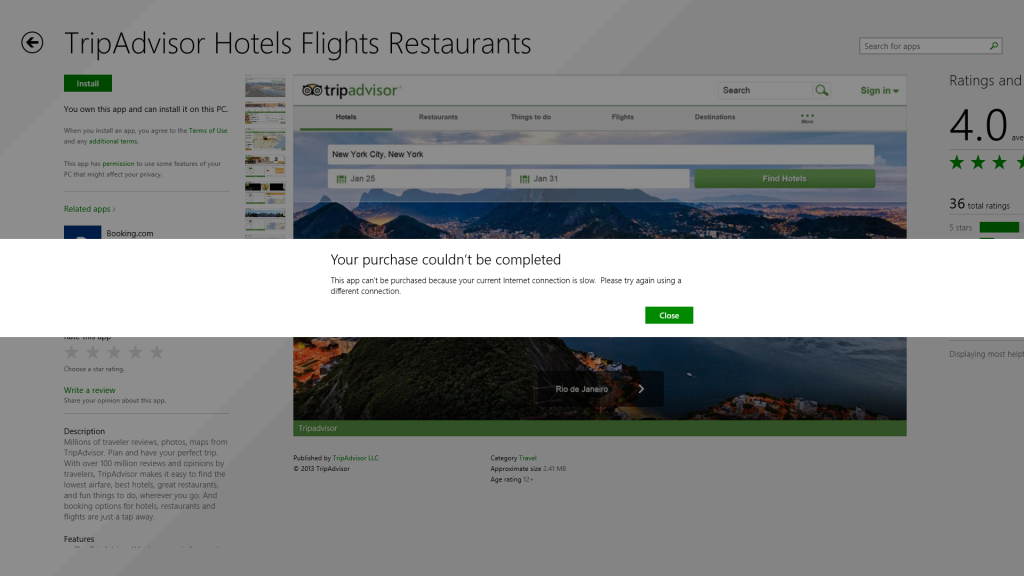
Switching to a different internet connection didn’t work. Fortunately, Googling the problem turned up this thread with a few fixes that only worked for me after I applied them in a certain order, which is what this post is about.
Here’s how to fix the problem:
- Ensure the PC is not connected directly to the internet, i.e. is on a LAN and behind a NAT/SPI firewall.
- Reboot the PC.
- Upon rebooting, disable your antivirus software (Avast 2014 in my case).
- Press Windows key + R.
- In the window that pops up, enter “wsreset.exe” without the quotes.
- Click OK or hit Enter. The Windows Store loading screen will appear as below. Be patient as it may take up to 15 minutes to load completely.* Wait for it to complete and your problem should be resolved.
- Install the app you wanted.
- Re-enable your antivirus software.
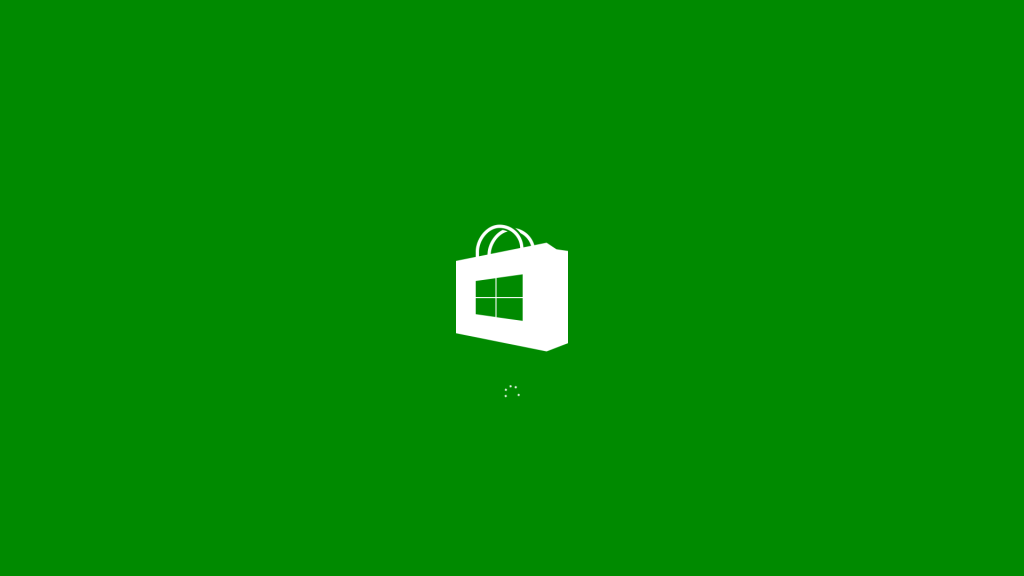
In my experience, most Windows Store bugs are due to interfering security software. I’m not sure if this is due to the NUI/RT not being designed with such software in mind, or just bad testing/development on the part of security software dev shops.


Comment