Uh oh, you just downloaded a disc image file, but instead of mounting it when double-clicked, Windows is showing this:
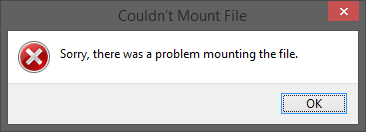
Fortunately, you can get around this without mounting anything:
- Open File Explorer
- Navigate to the folder containing the .img file
- In File Explorer, click the View tab
- Check File name extensions
- Replace the “.img” in the problematic file’s name with “.zip”
- Confirm the warning dialog that pops up
- Handle the renamed file as you would any regular zip file
The most ironic thing about the above is this error occurs for Office Professional Plus and Project 2013 files downloaded directly from Microsoft. Go figure.
UPDATE 1: According to the comments, apparently copying and pasting the file and then trying to open the copied file works also.
UPDATE 2: Per the comments the problem is a bug in the downloader, not Windows.


Comment