If you updated from Outlook 2010 to 2013, you might find that the signature you created in 2010 is missing when you reply to messages. Google searches will bring up suggestions mostly involving deleting and recreating the signature, essentially “resetting” it. Personally, I consider any remedy to a tech situation that involves resetting to be a last resort, so here’s how to fix the issue without deleting anything:
In Outlook 2013:
- Click File
- Click Options
- Click Mail
- Click Signatures as in Figure 1:
- In the Signatures and Stationery window that opens, click the E-mail Signature tab as in Figure 2:
- In the Select signature to edit section, highlight the signature you want sent with each reply
- In the Choose default signature section, click the E-mail account: drop down menu and select any account
- Ensure the signature highlighted in Step 6 is in the New messages: and Replies/forwards: fields
- Click OK. This will close the Signatures and Stationery window
- Repeat Steps 4 to 9 for each account listed in the E-mail account: drop down menu from Step 7
- Click OK in the Outlook Options window
Your signature should now show up in all replies and forwards as they used to. This is an odd bug in Outlook, and I’m not sure if it appears for all new Outlook 2013 installations or only for 2010 to 2013 updates. Hopefully it gets resolved.


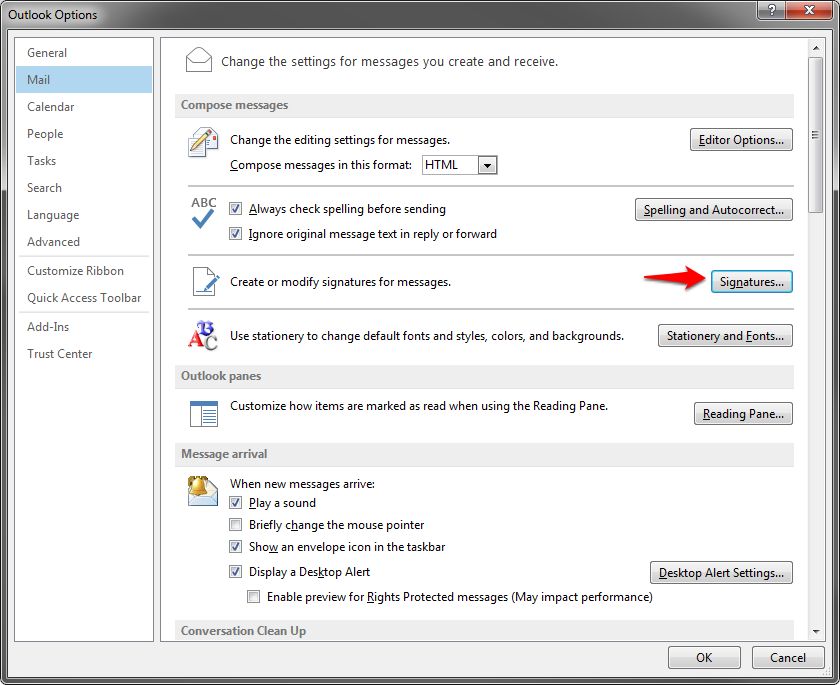
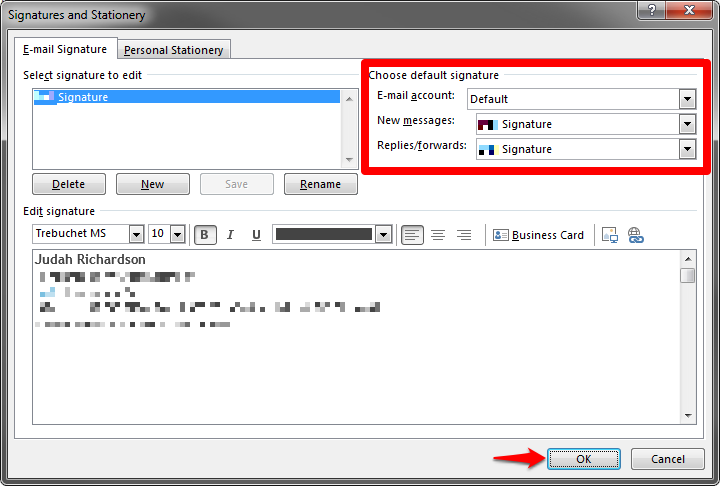
Comment