A long, long time ago (c. 2005), in a galaxy far, far away, there was a download client called AutoXDCC. AutoXDCC allowed you to automatically download from IRC using XDCC files links in the same manner that a BitTorrent client allows you to download files from BitTorrent swarms using torrent files or magnet links.
Sadly, AutoXDCC no longer exists, and there hasn’t been any replacement in terms of ease of use since.
Fortunately, you can still download using a regular IRC client and, unlike in AutoXDCC’s heyday, there are pretty good free and open source client options.* Back in 2005 your IRC client options were pretty much mIRC or nothing.
So here’s how you get set up. This post assumes you’re running Firefox on Windows 8.1 Pro 64-bit or greater, but the IRC client – HexChat – is multiplatform:
- Download and install HexChat. Choose the x64 build if you’re on a 64-bit OS.
- Set up HexChat. The only thing you’ll need to do is select your desired username on servers you connect to. You can also disable taskbar icon blinking in response to every message via Settings -> Preferences -> Chatting -> Alerts and unchecking all Blink task bar on: boxes as below.
- Visit an IRC indexing site. The best one I know of is ixIRC.
- Search for what you want at the above site.
- In the search results, click the downward pointing arrow to the left of the desired result. This will expose the command you need for the next step and cause Windows to prompt you for an IRC client to pass the IRC link to. You may have to manually browse to and select the HexChat executable – located at C:\Program Files\HexChat\hexchat.exe for the 64-bit build – from the Choose an Application menu. Once the link is passed, HexChat will open and connect to the corresponding IRC server and channel automatically.
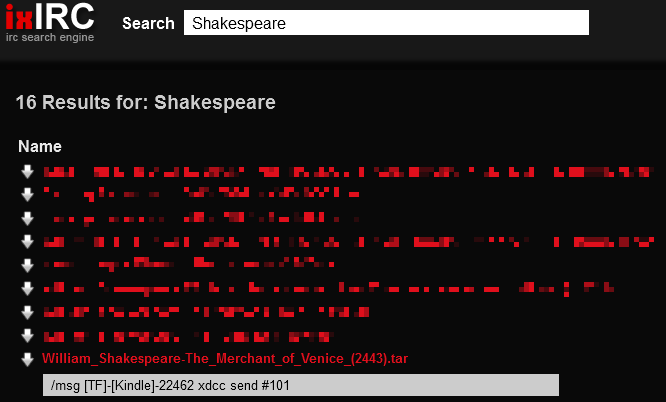
You’ll want to copy the obscure command below the desired result. - Copy the command exposed in Step 5 to the compose field of HexChat as shown below.
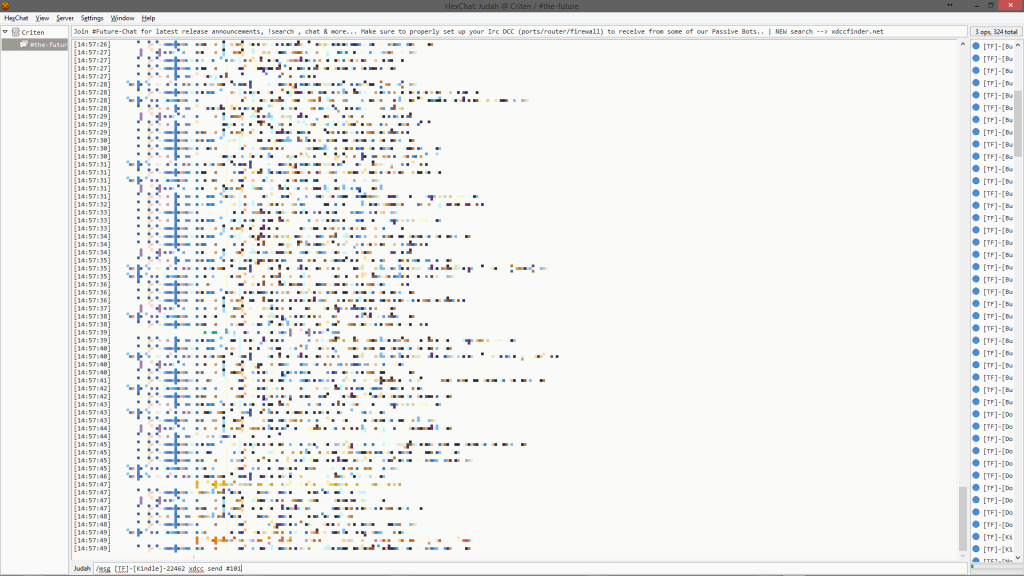
Paste the command into the HexChat’s compose field and hit Enter. - Hit Enter.
- Assuming HexChat can find the file you just requested, the HexChat: Uploads and Downloads window will open. When it’s your client’s turn to download the file (download requests are queued at the source) a file save dialog will open. Select your desired location and click Open, then wait for the download to complete.
And that’s all there is to it. Hopefully this guide is easier to understand than the obscure ones I found via Google search.
*A paradoxical effect of enforcement on conventional P2P, Usenet, and direct download sites as well as the rise of Anonymous and similar groups has been a muted resurgence of IRC.


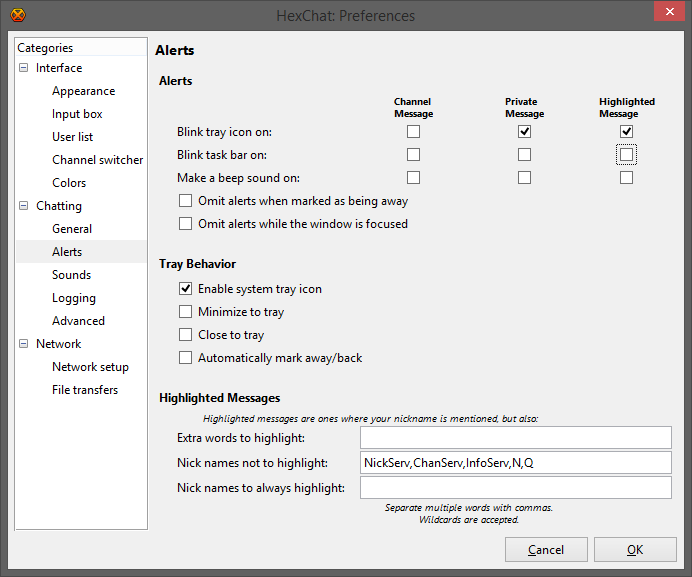
Comment