EDIT: If it’s still not working for you, please include what methods you tried in your comment. Posting “did not work” doesn’t help if there’s no indication of which browser, downloader, or install method you used.
I was trying to install Java Version 8 Update 25 on Windows 8.1 August Update x64 using the offline installer when I encountered the following, accompanied by installation failure:
Error Code: 1603
I tried the online installer instead, only to get the following error:
Uncompression of downloaded file failed
While it may have seemed discouraging, the latter error is enlightening. Failed archive decompression usually indicates the archive is corrupt. In this case I’d downloaded the offline installers using DownThemAll, which occasionally – albeit rarely – results in corrupted files due to incorrect stitching of file fragments. However, since the online installer threw the decompression error, I suspect the problem may be due to AVG Antivirus FREE 2015 scanning the file in-flight.
Grabbing the offline installer again using Firefox Nightly’s 1st party downloader instead worked.
If you’re experiencing the same error, try a different downloader, even multiple browsers if necessary. If that doesn’t do the trick, try temporarily disabling your antivirus while downloading.
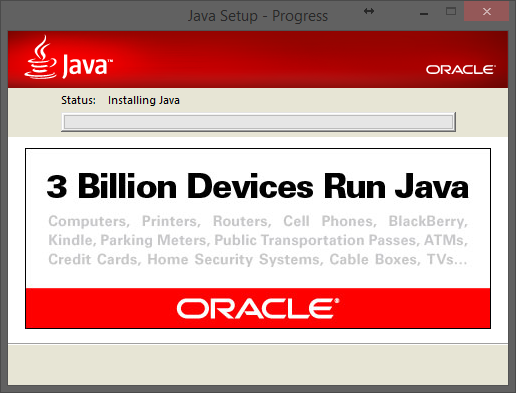


Comment